Exercise 1: Created a Calculated Column
In this exercise, you will create a calculated column you will create analytical calculations on
real public Crocodile Captures data in the Excel file. You will use the DAX language, select
the tables and columns you want to use, and write calculations that provide insights. Public
and organisational datasets have a wealth of different calculations that can be created just
from a single column value
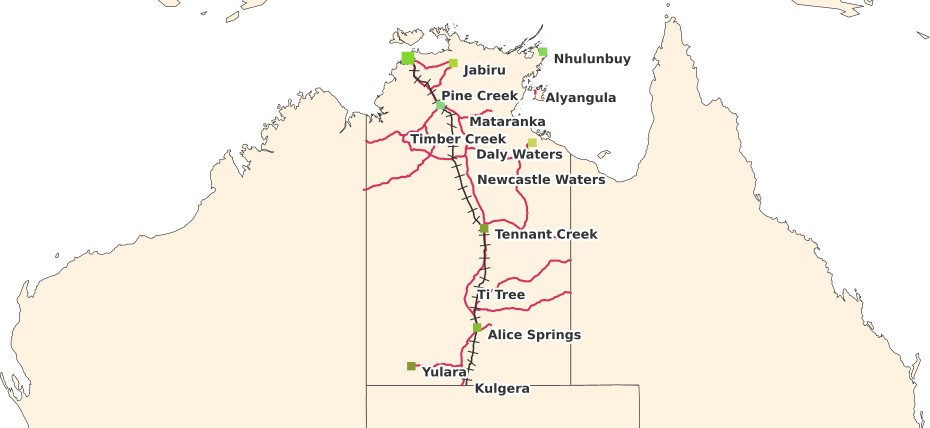
Real NT Public Data
Skills in DAX are essential in being able to create meaningful calculations about your data.
DAX gives you the power to create calculations from simple SUMs to powerful calculations
to meet complex business rules. An understanding of DAX theory is essential to be able to
grasp DAX so take the time to learn key foundational theory of Row Context, Filter Context,
CALCULATE and Context Transition. Learn this theory until it becomes muscle memory.
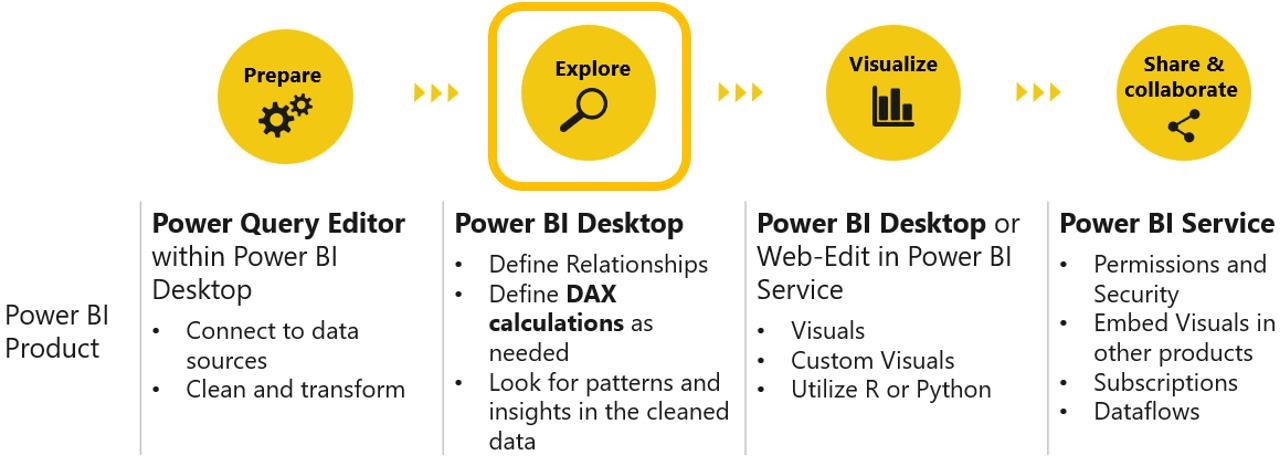
DAX Calculations require hands-on skill and a solid grasp on theory
- Locate to Data preview icon. From FIELDS section, click on All Captures table. We will
create a new calculated column in the “All Captures” table.
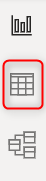
2. From the RIBBON under Table Tools > Calculations select New column.

3. Create a column titled TAIL_LENGTH. Note the left hand side of the = sign is the name of
the calculation and the right hand side is the formula. As you type your formula notice you
can leverage intellisense. As you type select the detected column and press tab to speed up
typing in the name of objects like columns and tables.
4. The length of the tail will be equal to the total length of the crocodile less than the length
of head.

5. Notice on the right, there is a new column name TAIL_LENGTH holding data as the result
of above subtraction. Notice what it’s icon looks like – a
table with a sum icon